My Favorite Editing Apps.
Filed in Life — September 22, 2019
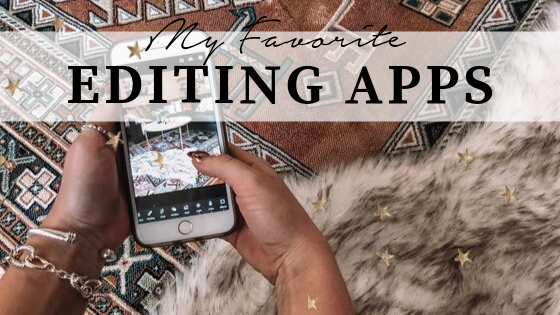

Lightroom
Lightroom is my go-to when filtering photos for my Instagram feed and website. It does take a little getting used to at first but it’s the best option if you want your photos to look as high quality as possible with a filter. If you’re not familiar with Lightroom, it is an Adobe software, so typically used for professional editing. There is a desktop version as well as an app. The desktop version requires a monthly subscription, but the app is free. Instead of using the word “filters” in Lightroom they are called “presets.”
Lightroom is great because it allows you to adjust every color in the photo, making your presets super customizable. I’m not going to get too into details on how to use Lightroom because that is a blog post in itself but here’s a little insight when it comes to presets…
You can create your own preset if you’d like just by adjusting colors or you can purchase someone else’s presets and load them into your app. If you’re using Lightroom mobile (the app) just make sure you purchase presets for specifically Lightroom mobile because they don’t load the same as the desktop presets. Also whoever you purchase presets from should include a a document explaining how to load them into your app. If not just YouTube it, that’s what I did at first. I currently use my own presets and you can purchase them here. Use code ‘KELSEY’ for $20 off!
The Tezza App
Love the Tezza app! It’s much more simpler to use than Lightroom however, you can’t customize the tones of the photo as much. I do love that you can filter videos as well as photos in there though. She also has some artsy effects like ‘grain’ and ‘dust.’
VSCO
I haven’t used VSCO in forever but if you’re starting out, this may be a good option for you. It’s an app, easy to use and has a bunch of filter options.
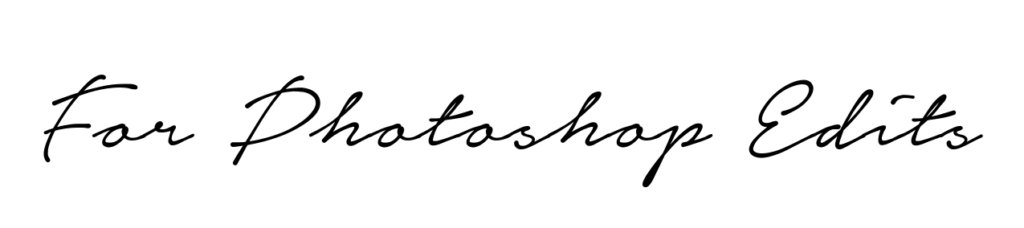
Facetune
Facetune is the best and worst app invented. I use facetune to remove a pimple with the ‘patch’ tool or to whiten a wall when it’s too yellow. However, this app allows you to basically change your entire body shape, smooth your skin, whiten your teeth, etc. It’s a great app in moderation but sometimes people take their editing in this app WAYYYY too far. It’s very easy to spot a bad Facetune job so don’t be that girl.
Not going to lie, I used to Facetune every photo, smoothing my skin and usually making my arms look smaller. I did that for a while and then finally realized 1. I looked ridiculous, 2. I was setting unrealistic standards for those who followed me and 3. I hated looking back on photos and wondering what I actually looked like before I edited myself so much. Soooo learn from my mistakes and love yourself enough to not feel like you need to morph your body. Use the app for other uses 🙂
Retouch
This app is awesome and super simple! I use this to remove objects or people out of photos. It’s not as precise as photoshop but it works great for the gram!
Snapseed
Snapseed is awesome – it’s owned by Google! You can do so much with this app like Cropping, filters, artsy effects, etc. I use the ‘expand’ tool for when my photos are too tall for Instagram and I don’t want to crop my feet or head out.
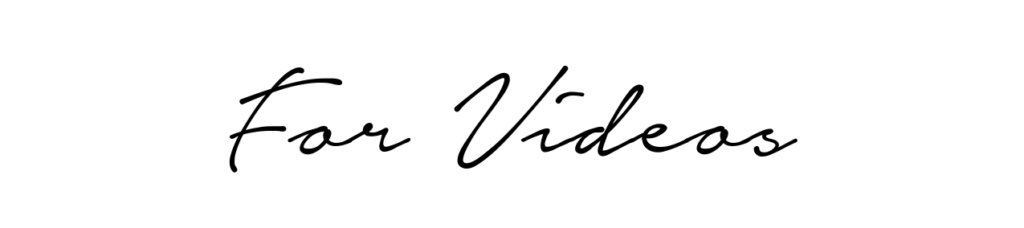
Video Shop
This is my OG video editing app. I use this for myself, my clients and it’s the best one I’ve found out there for cropping, basic transitions, music editing, honestly everything. I love using this for IGTV.
InShot
And this one is my new favorite editing app! It’s pretty simple too which is always nice when editing video. I like this app because it has cool transitions like glitch effects. I’ve been using this to create my recent fashion style videos.
The Tezza App
After I edit my videos with Video Shop or Inshot, I put it into the Tezza App to filter it + add some grain or dust effects.
8mm
If you want to get that vintage video edit feeling this one is for you!
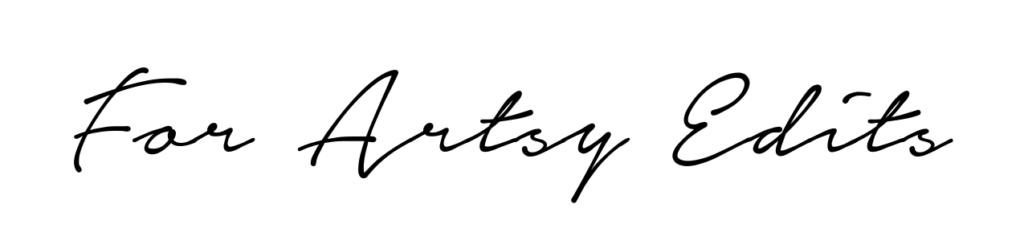
PicsArt
PicsArt is the app I use to put any doodles or cool sticker edits on my photos. It’s a little tricky at first but once you get the hang of it you can do some super cool things! I use this app for my Instagram story stickers. The app allows you to choose a transparent background, add text or stickers and then save it to your camera roll so that you can copy + paste into an IG story.
A Design Kit
This is another cool design app. You can use brush strokes, stickers and cute stuff like glitter lines, etc.
KiraKira+
If you want something to shine extra bright or have a sparkle effect, this is the app you’ll want to use. I love using this on jewelry or in the sunshine.
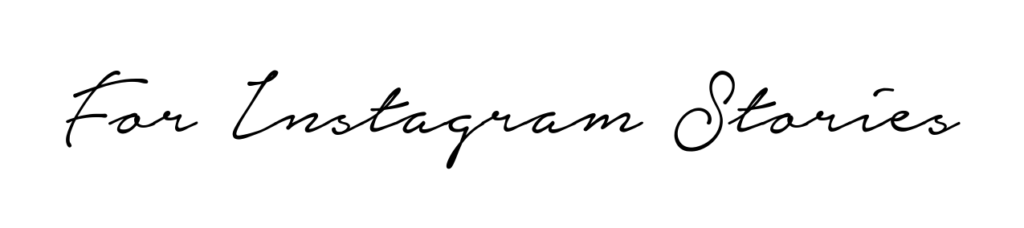
PicsArt
This app is great for loading fonts into and making Instagram stickers with!
Unfold
My favorite app for quick and artsy collages.
Canva
I would lose it without Canva. I actually don’t use their app, I use the desktop version as it’s just so much easier to use. I use this to create the graphics on each of my blog posts and some of my stories promoting the sections on my website. If you own a business this would also be a great resource for your marketing!
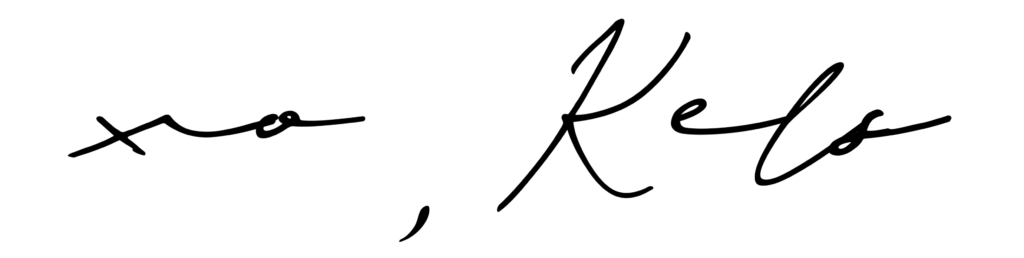
© 2024 KELCLIGHT